Forms
What are forms
Forms are end-user facing pages allowing them to submit data using custom-built forms. Forms can be used for a variety of data collection purposes, such as checklists, inspections, or approvals.
Enabling forms
Open the app where you want to enable forms and navigate to Settings -> App settings. Under the tab Configuration, select the record you want to enable form for, and look for the “Forms” section. Check the “Enabled” checkbox.
Optionally configure the form’s title and text, which will be shown to the end-user on the form page.
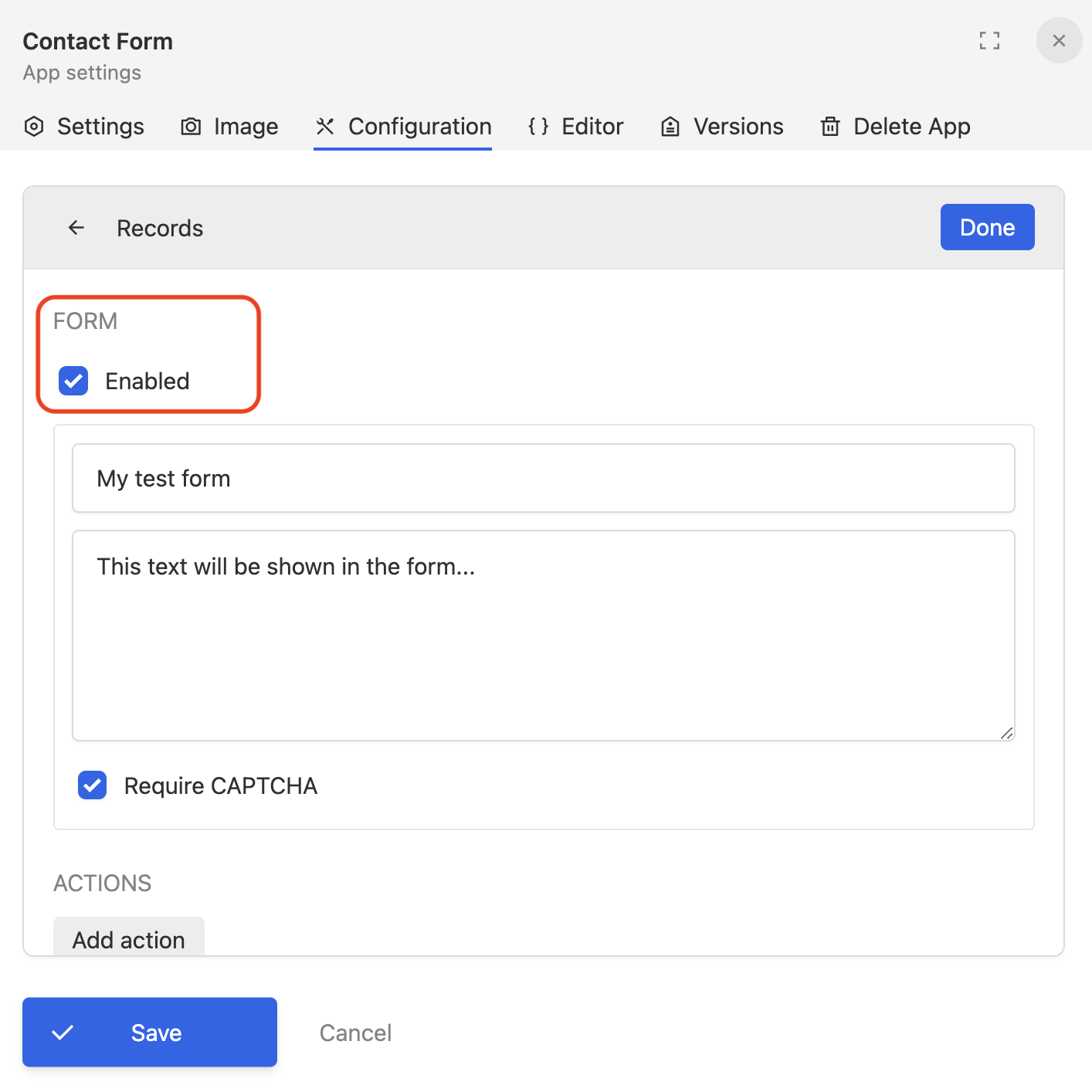
Accessing forms
Each form has a unique URL address, making it accessible to anyone with whom you share this unique link. Anyone with this link can submit the form.
You can find this URL when you open the app and click the “Form” button in top right corner. Note: forms must be enabled in order for the button to be visible.
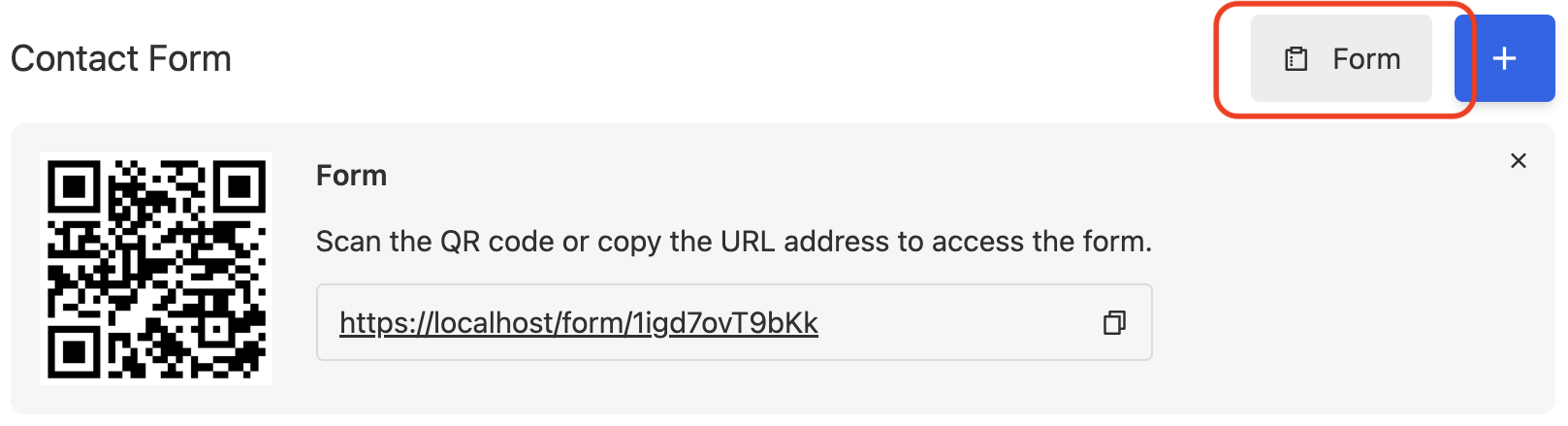
Advanced features
Some of the advanced form settings, that can be enabled, include:
- Show only selected fields in the form;
- Require CAPTCHA when submitting the form;
- Submission links - a unique URL created after each submission on which the end-user can see the status of submission and post comments;
Example usages
- Checklists
- Site inspections
- Contact forms
- Feedback forms
- Whistleblower app